Someone told me some years ago:
You cannot just put a son in the world. You need to take care of it, to suport it, and help it to grow.
So, because of this, I’m releasing a new N8X0 version of Pychord.
As you know, Pychord is an application to help musicians with song chords. It can be summarized as a Song Book, but it’s not only a song book. Think about having all your musics in a small device with a good screen. Think about fast searches by lyrics. Think on changing music tones on demand! It’s Pychord!
So, if you want to test it, get the install file here.
Pychord HowTo
1 – Pychord file format
First, you need to know the format pychord accepts. It uses a chr file format. Bellow you can see a simple example of a valid chr file.
name:Backet Case
artist:Green Day
D#5 A#5
Do you have the time
C5 G5
To listen to me whine
G#5 D#5 A#5
About nothing and everything all at once
D#5 A#5
I am one of those
C5 G5
Melodramatic fools
G#5 D#5 A#5
Neurotic to the bone no doubt about itSo, we have two headers:
- name: Name of the music
- artist: Name of the artist
And below we have the chords in pure text. It’s very simple.
2 – Installation
Take the latest deb file here and install it on your device. After that, go to your “Extra Menu” and open Pychord.
In the pychord first screen we have some informations like:
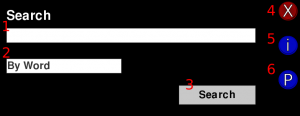
- Text you want to search in the database
- Search context. You can search music by “Music Name”, “Artist” or “Word” (Lyric part)
- Search button
- Close window button
- Information window
- Playlist window
3 – Start and update
First of all, you need to create your database file. When you have new lyrics, or in the first time that you execute pychord, you have to execute pychord’s update procedures. To do that, just click on Information Window[item 5 for the list above]. There’ll be a window like this:
- Where pychord will install their database files (Internal Memory, external memory card, Internal memory card)
- Where pychord will look for chr files on updates (Internal Memory, external memory card, Internal memory card)
- Show Advanced Options
- Save settings
- Update database
Just explaining: [1] and [2] are combo boxes with a few options (I’ve tried to keep it as simple as possible). If you want to set a specific local, click on advanced options. ComboBox[1,2] will be replaced by input boxes. And there you can type full paths.
When you are done configuring Pychord, just press Save.
Suppose that your chr files are in your external MMC. On “Song Directory” select “Pychord/ (External Memory Card)“. Then, click on Save, and click on Update.
Probably this operation will take 1 or 2 minutes. Pychord will search by every chr file in “Song Directory” and put this songs in its database.
Your files needs to be encoded in UTF-8!!! This very is important!!! Remember: UTF-8!!!
4 – Using Pychord as an advanced SongBook
One major advantage of using Pychord instead of using conventional songbooks is: Faster searches!
Go to pychord main screen and type anything about the song that you are looking for. Now, select the field to be used. It can be the name of the artist ( Artist ), part of the lyric ( Word ) or part of the music’s name ( Music ). Now, click on Search button.
In the next screen you will see a list of results. If the result list does not fit in the screen size, it can be scrolled down so that more results can be seen. To scroll the screen just press anywhere on the result list, and scroll. If you want to do a click, just click the screen without moving.
4.1 – When viewing a song
After choosing your song, it will be displayed in a screen like this:
- Song (scrollable list)
- Options window
- Scroll speed down
- Scroll stop
- Scroll speed up
4,5,6 are scroll control buttons. Keep the button 5 pressed and see the song [1] scrolling. To reduce the scrolling speed, press button 3, and to stop it press buton 4.
To change song’s font size, press hardware keys ZoomIn/ZoomOut.
Pressing Button-2, a new screen will be displayed.
Inside this window, we have tree buttons:
- T+: increase the music tone
- T-: decrease music tone
- Add to playlist: adds (or remove from) the music to playlist =)
5 – Using Playlist
On pychord main screen, click the Playlist button ![]() and a new window will be shown. In that window you will find all the songs you have added to your playlist.
and a new window will be shown. In that window you will find all the songs you have added to your playlist.
To remove a song from your playlist, open this song, and click on information button ![]() and after that, click on “Remove from playlist”
and after that, click on “Remove from playlist”
You can clear your Playlist by clicking in “Clear Playlist” on your Playlist screen.
6 – Final comments
I’m working on an heuristic to recognize whether a line is lyrics or chords. It’s far away from being perfect, but I’m working on it!
Pychord is not working with OpenSong format yet because it’s not so easy to create the xml file. I thought of an easy way to put songs into pychord, and chr file was the easiest format I found. But I want to support opensong, and it will happen soon.
This is a beta version, the main features are working, but you can find some bugs!
PLEASE: WE NEED YOUR HELP! How?
- Tell me your ideas
- Send me suggestions and critics
- Report bugs
So, I’m finishing this post. You are invited to test pychord. I’m waiting your comments.
[ ]’s
Thanks to Gustavo Boiko, who helped me with this text.
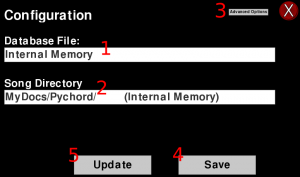


One Comment